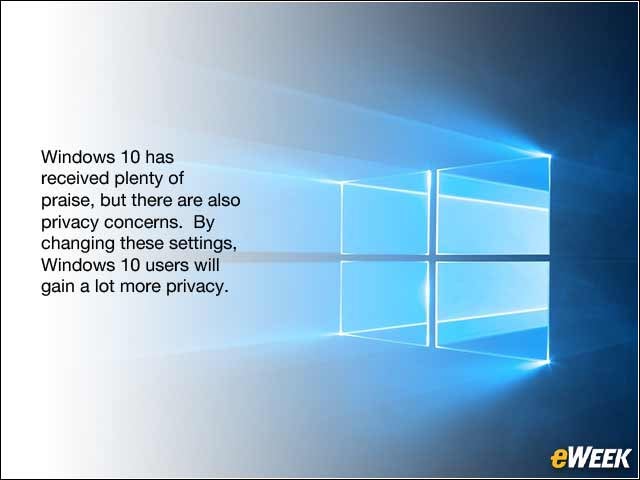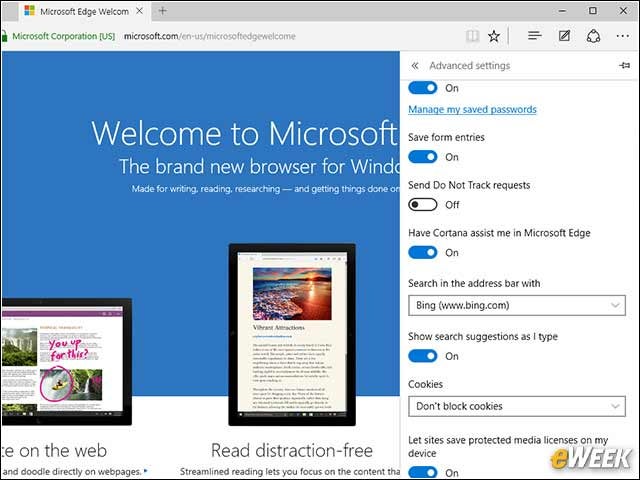eWEEK content and product recommendations are editorially independent. We may make money when you click on links to our partners. Learn More.
1How to Lock Down Windows 10’s Privacy Settings
2Establish Boundaries With Cortana
Cortana gets smarter and more helpful as you give her more to do. Despite her charming albeit artificial personality, not everyone is comfortable with software that can potentially get to know more about them than a spouse or significant other. To rein in Cortana, click the built-in search bar (right next to the Start Menu icon) > Settings (three horizontal lines or “hamburger”) > Notebook > Settings
3Keeping a Lid on Edge’s Browser Activity
4Change the Default Browser
5Manage Your Advertising Preferences
6Take Back Your Bandwidth
Windows 10 uses BitTorrent-like peer-to-peer (P2P) technology to distribute updates to users over the Internet. If the prospect of using your bandwidth to update your neighbor’s machine unnerves you, go to Settings > Update & Security > Windows Update > Advanced options > Choose How Updates Are Delivered and toggle the option to Off. If you’re OK with sharing updates over a local network, leave it on and select the first radio button (PCs on my local network).
7Disabling Wi-Fi Sense
Few Windows 10 features have caused quite a stir as Wi-Fi Sense. Meant to help users share access to WiFi access points and quickly connect to the Internet, Wi-Fi Sense came under fire because of fears that network passwords were being traded over social networks willy-nilly. Rather, Microsoft encrypts the information—meaning that users never see a network key—and security manages the service, according to its FAQ. Also, users must opt-in before sharing a WiFi access point with a friend. Still, if you’d rather not deal with it, you can turn Wi-Fi Sense off by going to Settings > Network and Internet > Manage Wi-Fi Settings.
8Keep Your Location Private
9Keep Out Prying Eyes (and Ears)
Many apps will request access to the camera and microphone, which Windows 10 grants by default. Go to Settings > Privacy > Camera (or Microphone) to turn the option off or manage it on a per-app basis.