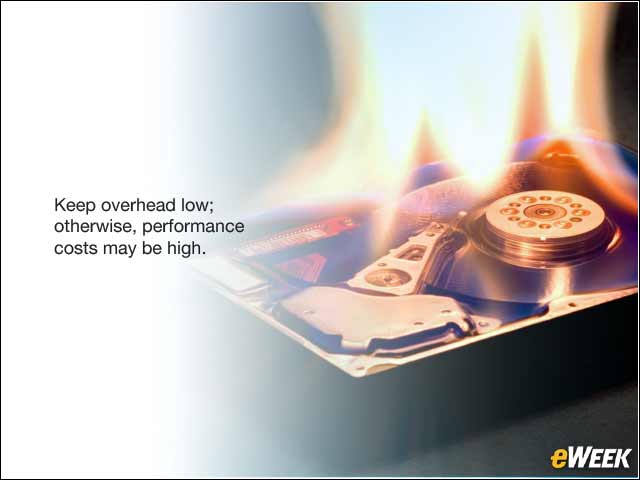eWEEK content and product recommendations are editorially independent. We may make money when you click on links to our partners. Learn More.
1How VDI Can Work in Tandem With BYOD in the Workplace
2Consumerization of IT Firmly Planted in the Enterprise
We’re way past the point of employees merely introducing consumer technologies into the workplace. An often-quoted study from 2014 showed that 60 percent of organizations already had a BYOD program of some type. Gartner Research released a report a year earlier in which it predicted that half of all companies will require employees to supply their own devices for work purposes by 2017. This prediction looks like it’s right on target.
3BYOD Brings Empowerment and Cost Savings
Chances are, the devices employees bring into the work environment are newer and more advanced than what the employing organization has to offer. Allowing BYOD instills a greater sense of ownership for the employees. In addition, companies save on the initial hardware costs of continually refreshing desktop fleets. BYOD is simply another sign of the blur between work and home, because employees are more prone to work from home using their own personal devices.
4The Challenge of Supporting Non-Enterprise Devices
BYOD would be a lot easier if everyone simply used an enterprise version of Windows 10 on their devices. Unfortunately, that isn’t the case, because a majority of users prefer other operating systems. This complicates the job of the IT team because there are so many different types of devices and versions of operating systems in the Android and iOS market, which creates challenges for both desktop support and application management.
5BYOD Brings Inherent Security Issues
These same devices that employees are bringing to the workplace are the same ones they tote to the coffee shop and open public WiFi spots, making them weak links that are open to attacks. Besides the issue of sufficient firewall and endpoint protection, some of the applications contained on these devices are embedded with malware and are prone to data leakage and privacy issues. There is also the inherent issue of these personal devices becoming compromised by theft or loss.
6How VDI Can Turn Personal Devices Into Enterprise Ones
VDI alleviates security concerns by centralizing application, data and desktop storage and management within the data center. VDI for BYOD gives users the flexibility of using their preferred devices as a virtual client, while giving IT departments the ability to deploy a virtual secure desktop where applications are separated from the underlying hardware. What’s more, VDI can be delivered remotely, giving users the ability to work on the desktop to which they are accustomed, whether at home or on the road.
7VDI Basics
VDI is loosely defined as a computer running as a virtual machine on a server using a hypervisor such as Microsoft Hyper-V, Citrix XenServer or VMware vSphere. A VDI session starts from an image stored within the data center and then, like a traditional desktop experience, it downloads computer-side group policy settings. Similarly, the VDI session processes all user-side group policy settings in normal fashion as it does during the log-on process.
8Two VDI Deployment Types
There are two basic types of virtual desktops: persistent and non-persistent. In a non-persistent session, the computer discards personal settings and repeatedly downloads any applicable group policy objects (GPOs). The advantage of this type of deployment is simplicity, but personalizing applications proves nearly impossible. Persistent VDI closely replicates the traditional desktop experience in that data and settings are preserved from session to session. This solution requires a great deal of back-end storage, because each user eventually creates his or her own image.
9The Challenge of the VDI Shared Environment
With non-persistent VDI, everyone shares the same hypervisor and storage via the same image. But one bad egg can make the whole cart rotten. Because everyone is sharing the same image, an individual using a single VDI image can affect all the other users of that image by any misguided actions they take. Thus, one misconfigured setting by a single user can initiate hundreds of help-desk calls. For this reason, it is imperative to be able to proactively control the virtual desktop and its applications.
10Details Matter When It Comes to Performance
It’s important to make the footprint for a VDI image as small as possible, consuming as few resources as possible, because the hardware environment of the BYOD hosting device is unpredictable. Keeping disk activity to a minimum, in addition to disabling any unnecessary services, is important. This will ensure that the user gets a high-performing experience.
11Key Steps to a Successful VDI Implementation
Careful planning is especially important for shared VDI deployments. To maximize memory and disk operations, you should turn off (or not install) items such as antivirus scans, Windows Search Indexing, defragmentation tasks and Windows Update. IT departments should certainly update machines when they update or modify the image. You just don’t want these desktops to constantly download and install Microsoft patches and such at the start (or in the middle of) of every session—only to throw them away at the end of each session.
12Bringing the Physical World to the Virtual World
There are more commonalities between VDI and the traditional physical computer world than there are differences. However, the key is to ensure that virtual desktops run as safely, predictably and efficiently as a well-managed traditional hardware environment. With the surge of BYOD, particularly with non-Windows devices, VDI is finally becoming prominent with the enterprise and group policy as well as other application management configuration tools.