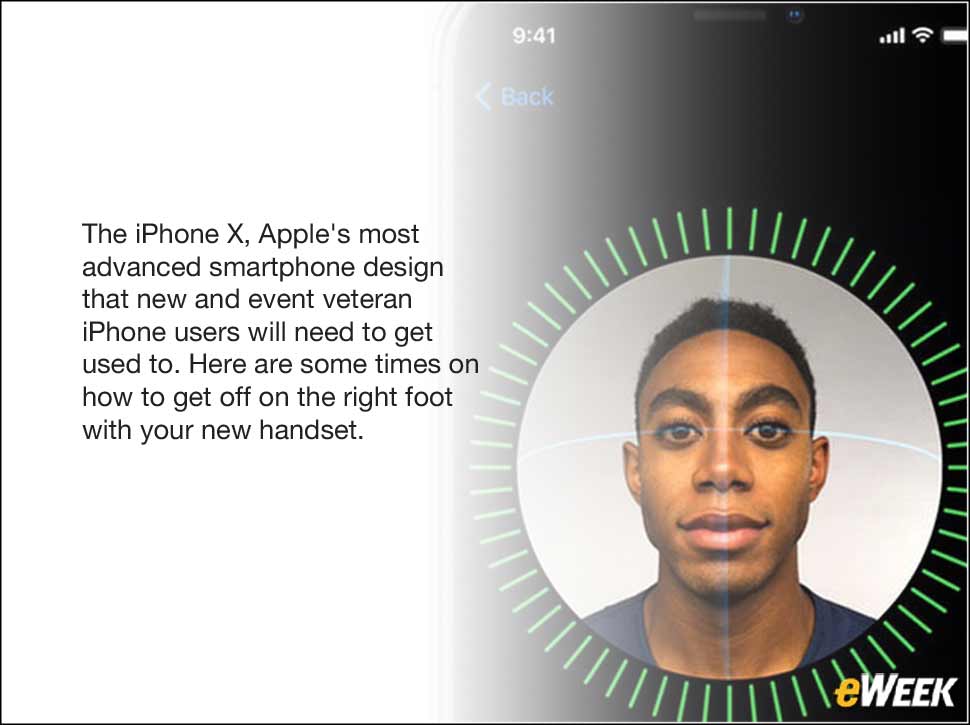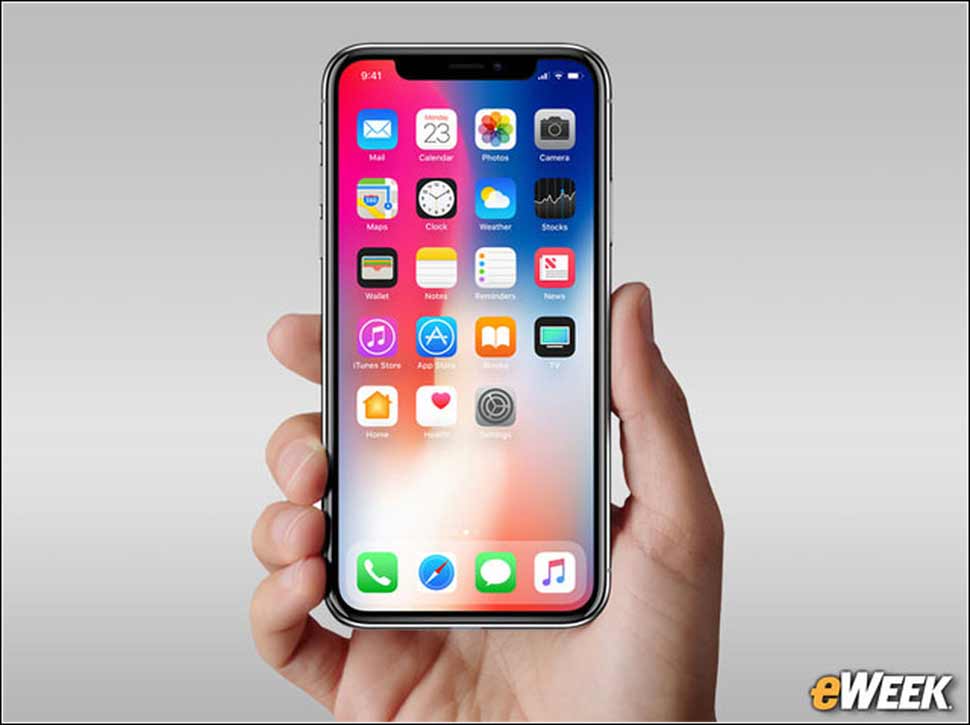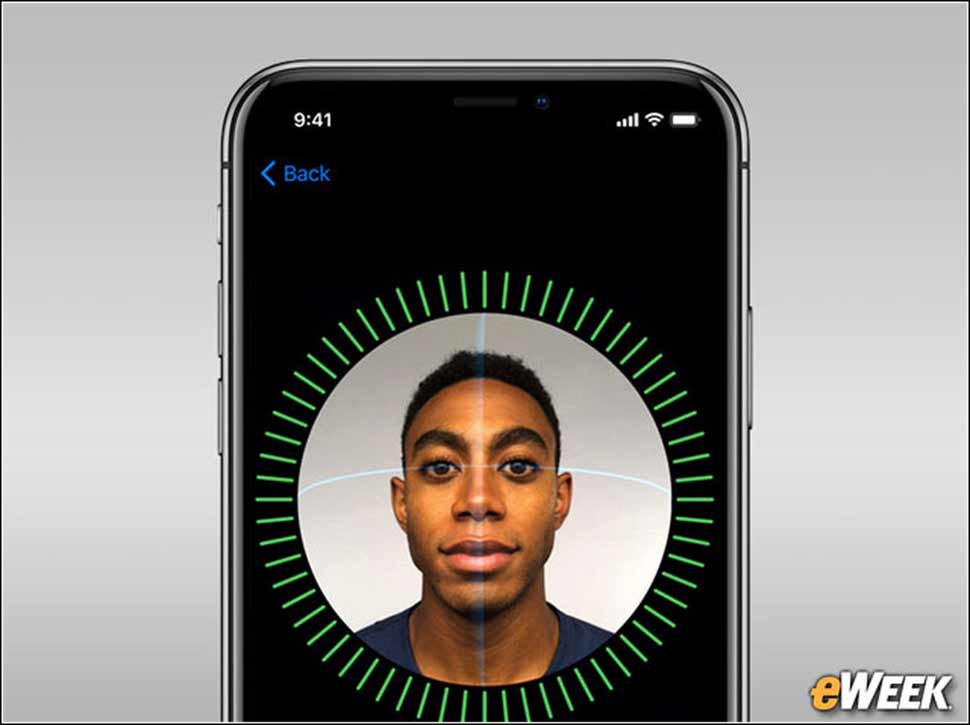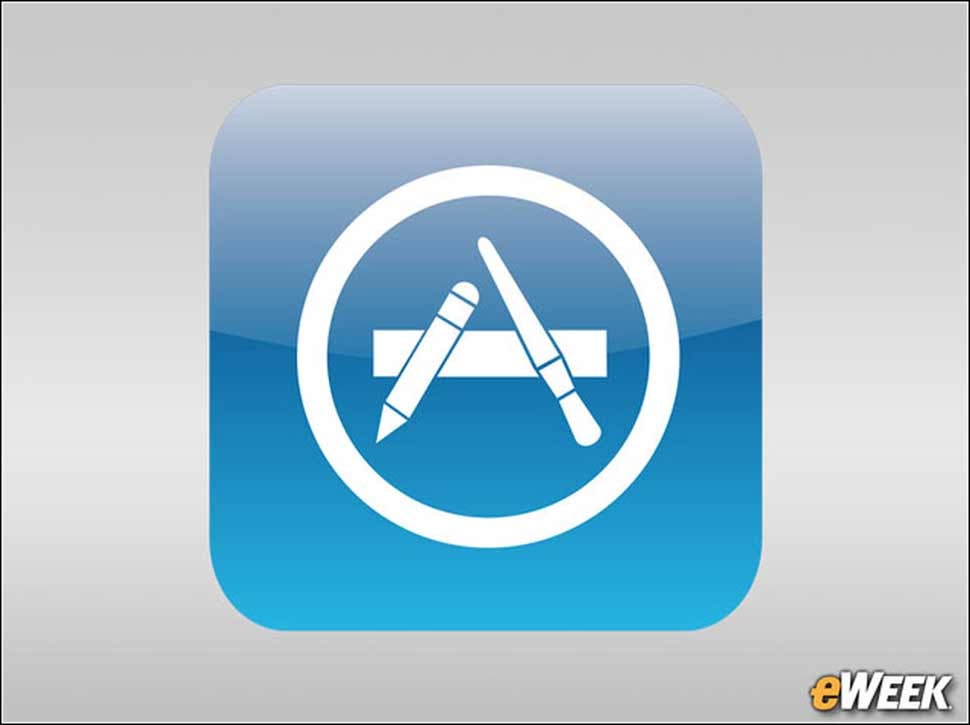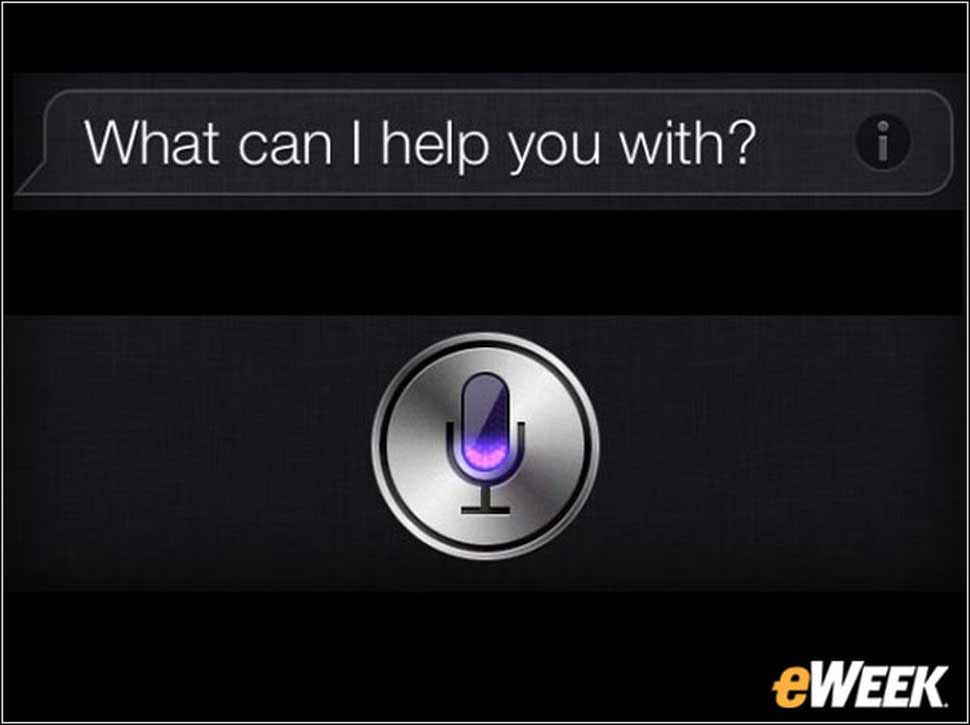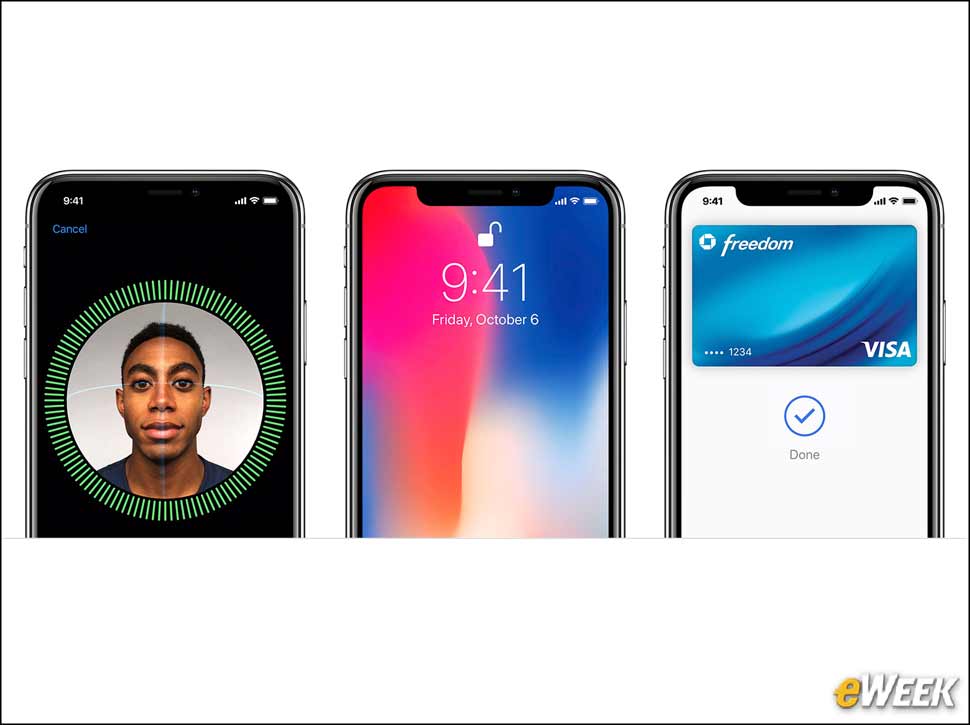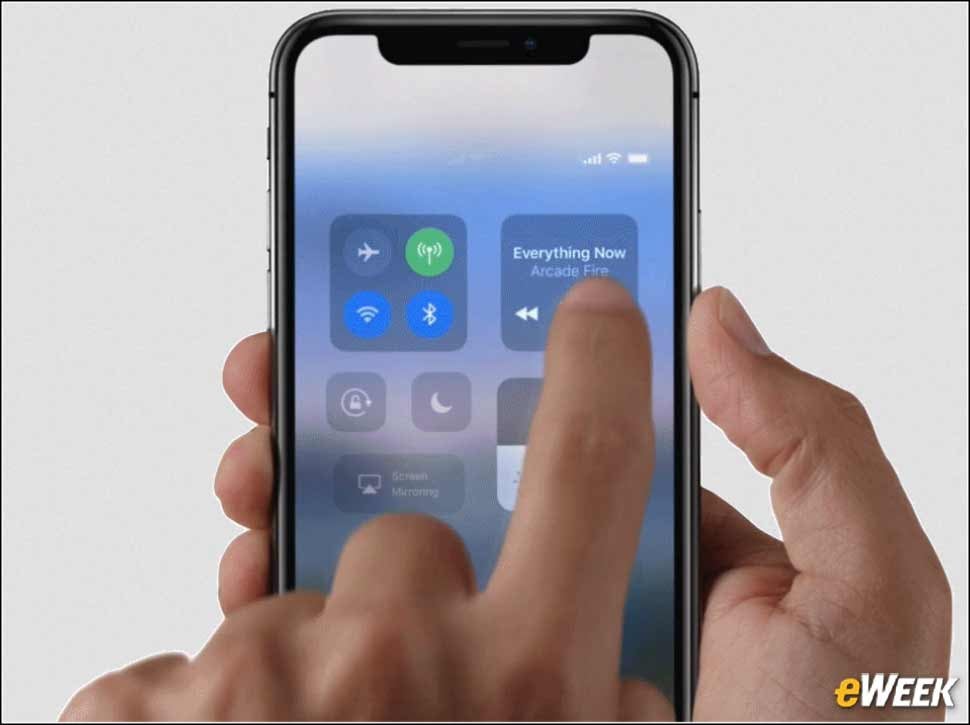eWEEK content and product recommendations are editorially independent. We may make money when you click on links to our partners. Learn More.
110 Tips for Preparing Your New iPhone X for Long and Reliable Use
Plenty of people are going to be getting an iPhone X as a gift or just as a treat for themselves this holiday season. But there are some things that new and veteran iPhone users need to know about Apple’s most advanced smartphone model. With the iPhone X, Apple has thrown out features such as the physical home button that users have relied on for years. In its place come new features such as Face ID that fundamentally change how users interact with their iPhones. Although I’ve faced that learning curve in my time with the iPhone X, I’ve also found that Apple’s latest handset is among its best. If you employ the following tips you might discover that Apple’s iPhone X, while it has new features, is an outstanding step forward. Read on for some tips to help get off to a good start with your new iPhone X.
2Get a Protective Case Immediately
3Back Up Old Phones
If you’re transferring content from an old handset to the iPhone X, backing up those handsets essential. Once the iPhone X is ready you’ll be able to restore those data backups from iOS or Android devices to Apple’s smartphone allowing you to keep using the apps and accessing the data you had on the older device.
4Make Sure You Have the Latest Version of iOS
In most cases, the iPhone X is fully updated out of the box. However, depending on when it was purchased, it might not have the latest iOS version pre-installed. In that case, be sure to download that software and immediately patch the smartphone. Apple’s latest updates typically come with security and bug fixes that any user would want.
5Set Up Face ID
Why buy an iPhone X and not use Face ID, the device’s biometric security feature? Luckily, Apple provides step-by-step instructions for setting up Face ID, a process that takes only a few minutes. After it’s set up Face ID gives you access to the smartphone’s applications, allow you to make purchase with Apple Pay, and set security on a variety of apps.
6Learn All About Gestures
Because the iPhone X doesn’t have a physical home button, a variety of functions that relied on it have been changed. For instance, to capture a screenshot, users now need to simultaneously press the volume up and power buttons. Getting out of an app and back to the home screen requires a swiping-up gesture, and multitasking requires opening an app, holding it in position, and then switching between programs. It’s a good idea to learn about all the new gestures before digging into the iPhone X.
7Find Third-Party Apps
Although they’ve been a bit slow to arrive, a growing number of apps available in Apple’s App Store have been optimized for the iPhone X. YouTube, for instance, is now able to accommodate the wider iPhone X screen. Instagram, Facebook, and other social networking apps also find ways to utilize the additional screen real estate. As one might expect, a variety of banks, password keepers, and security apps are utilizing Face ID. Check app descriptions to ensure they’ve been updated to be compatible with iPhone X.
8Set Up the Siri Personal Assistant
Siri is surprisingly important in the iPhone X — especially when you’re just getting used to the software quirks. Apple’s virtual personal assistant has been getting better over the years and with iOS 11, it’s far more intelligent. Siri can open and interact with many more apps, does a better job of interpreting commands, and its use of natural language makes it a far more useful companion. In Apple’s latest handsets, Siri is actually worth using.
9Get a Wireless Charger (or Two)
At long last, iPhones support wireless charging including the iPhone X. So, rather than worry about being tethered your phone to a wall socket, consider buying some wireless charging pads and docks. Just about any Qi-enabled wireless charger will work, although Apple prefers a Belkin model that can accommodate fast-charging.
10Try Out Apple Pay
Whether it’s security or just convenience you’re after, it’s a good idea to set up Apple Pay with the iPhone X. Apple Pay now works with a countless number of banks and financial institutions and is supported in mobile web browsers and in stores. Some big retailers, like Walmart, don’t support it, but thousands of other retailers do. Since credit card information is never shared with merchants, it adds a layer of security users might like. And yes, it works well with Face ID.
11Get Comfortable With Control Center, Notifications
One of the big changes in the iPhone X is the smartphone’s software support for Control Center and Notifications. Now, they’re both accessible by swiping down from the right and left sides of the “notch,” respectively. It’s also worth noting that Control Panel has been updated and now allows users to easily add and remove widgets. With some tweaking, you’ll be able to quickly access apps such as Apple Music, Home and others that matter most from Control Panel.