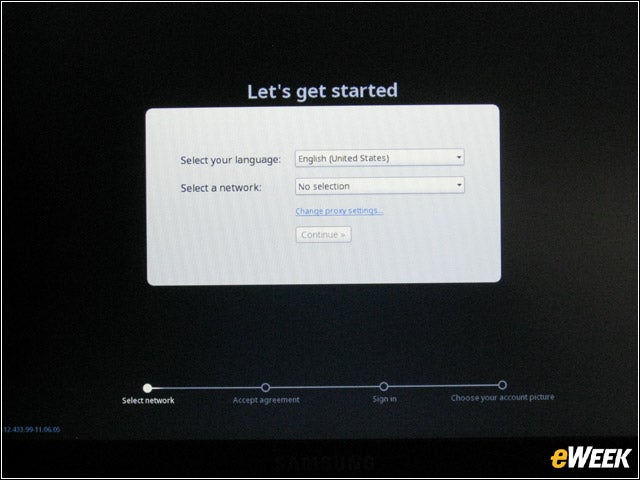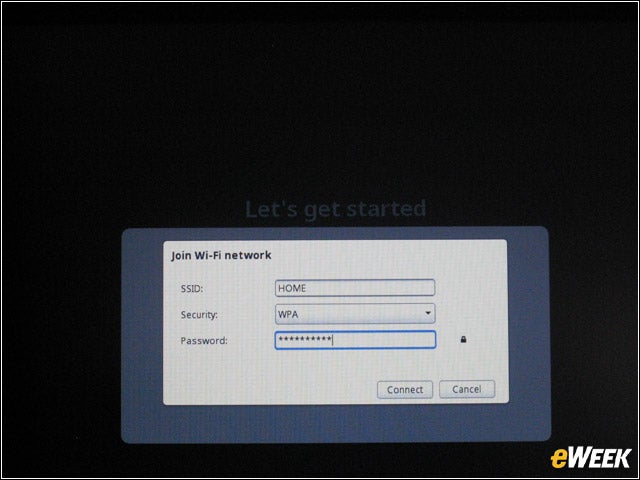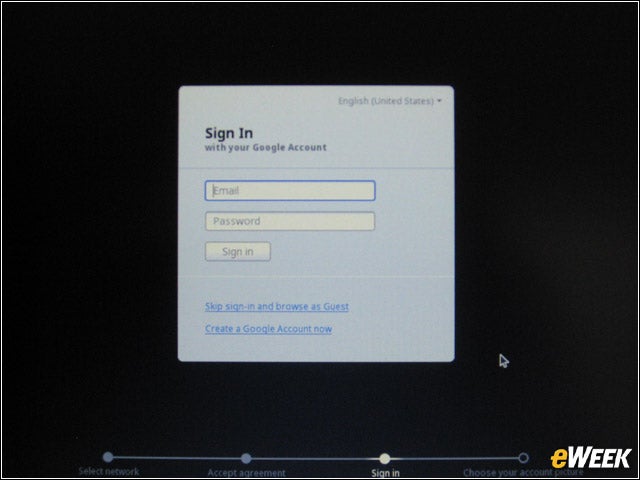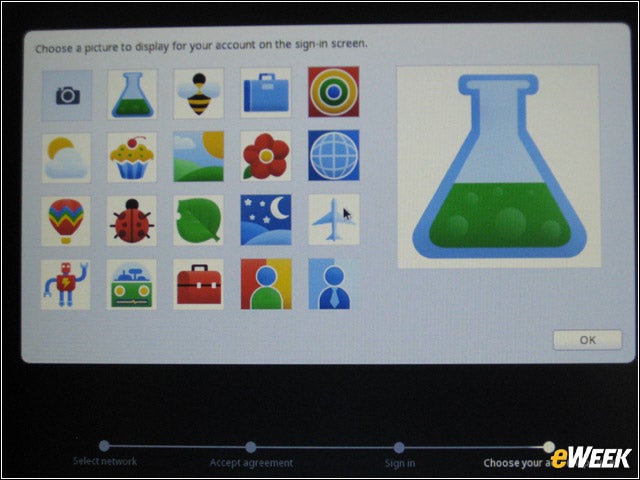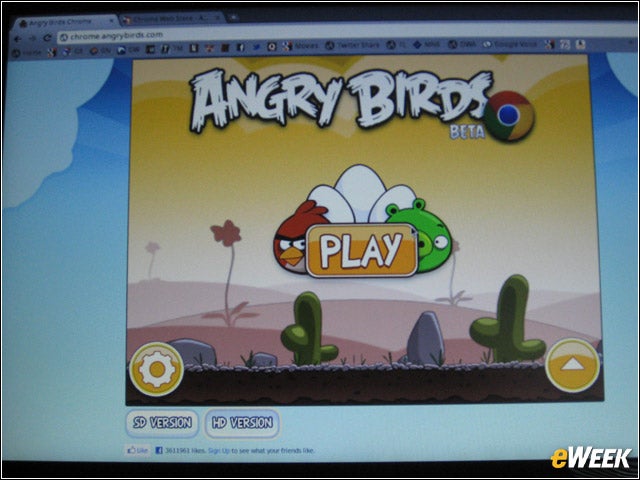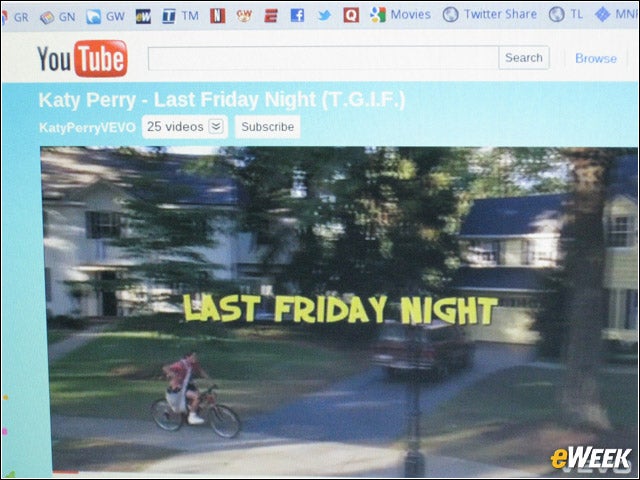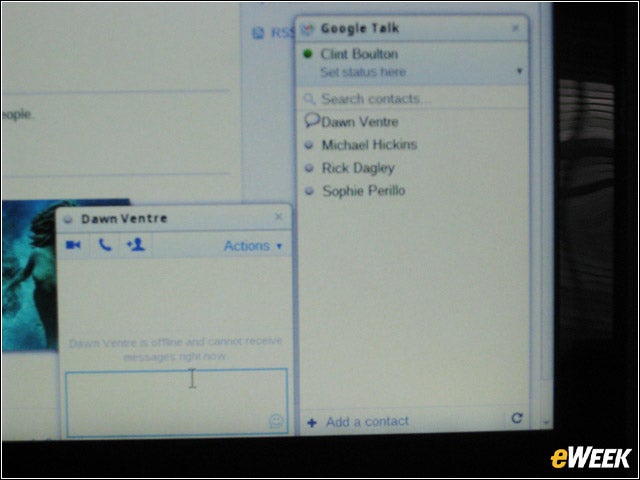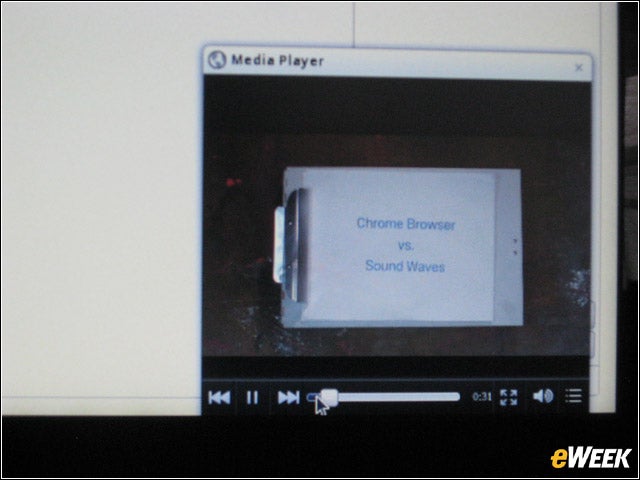eWEEK content and product recommendations are editorially independent. We may make money when you click on links to our partners. Learn More.
1Chromebook Unboxed
2Side View
The left side of the Chromebook includes, from left to right, DC port, the cooling fan vent, a port for the VGA adapter, and a USB 2.0 port, along with the headphone jack. The right side has a SIM (Subscriber Identity Module) slot and a second USB port. The front includes an SD port. A VGA via dongle adapter is included.
3Dimensions
4Series 5 vs. Cr-48
6Comparisons
7Chromebook Keyboard
8Cr-48 Keyboard
9Display
10Startup
13Picking an Account Photo
14Get-Acquainted Tutorial
15Application Synchronization
Here is the great thing about Chrome, which we learned from the browser a couple versions back: syncing. The minute I provisioned the Series 5 Chromebook with my Google account and got past the tutorial, the Chromebook imported all the bookmarks, applications and extensions I installed from my Cr-48. Magical stuff! Nothing is lost. Hence, the beauty of the cloud.
16Accessing the Webstore
17Playing Angry Birds
This includes Angry Birds! Rovio Mobile added its first Web-based version of its signature gaming application for Chrome last month. We’ve been playing it ever since, and it proved nice and easy to use on the Chromebook, which has an Intel NM10 graphics chipset, integrated graphics and shared graphics memory.
18YouTube
19Google Talk
20File Manager
Unlike our Cr-48, which is running Chrome OS 11, this Samsung model includes an updated version of Chrome OS—version 12, which includes a file system that supports documents and a media player for video and music. We accessed the file manager by clicking the wrench menu icon in the top right of the Chromebook screen, then selecting tools in the pull-down menu. Of course, we had no files yet, but the file manager was there.
21Media
Fortunately, Samsung included a 4GB SD card to let users test music, video, and file playing and loading on the Series 5. We popped it in to the four-in-one card reader at the front of the Chromebook and accessed the photo pictured here. There was also music, which sounded fine on the machine’s stereo speakers.
22Chromebook MP
This Chrome video played crisply in the Chromebook’s media player. Users may upload files from SD cards or USB keys to the Chromebook, and the file manager will let users access those files quickly and easily. Having a file manager is a big deal, though the device is, again, light on storage.