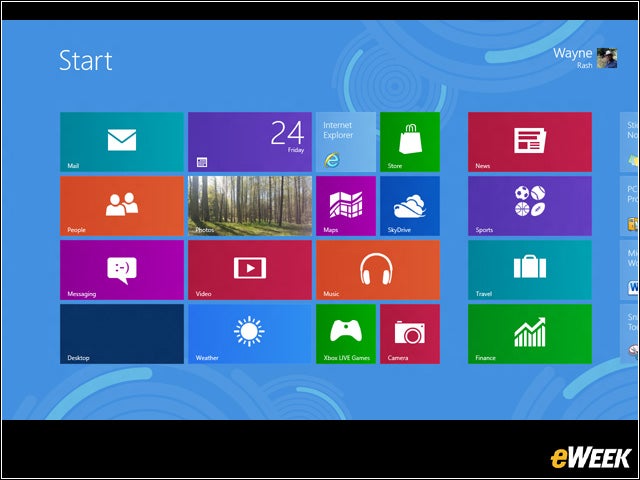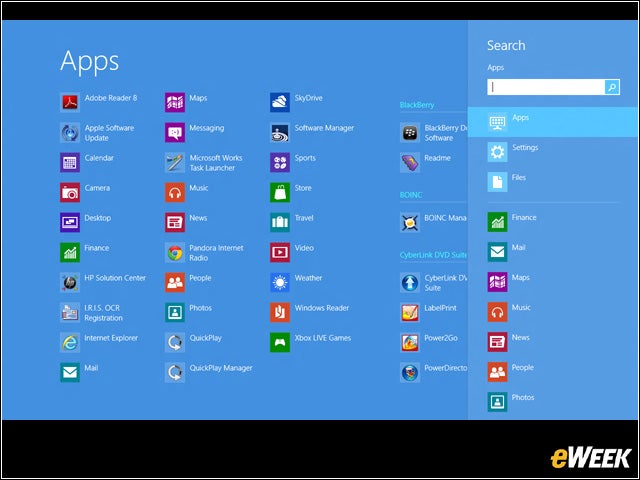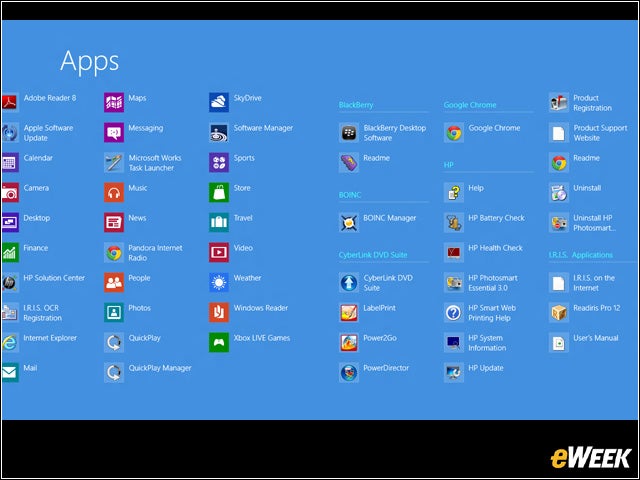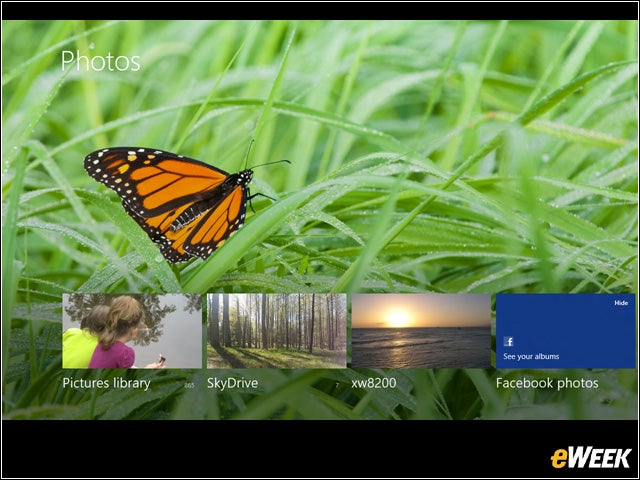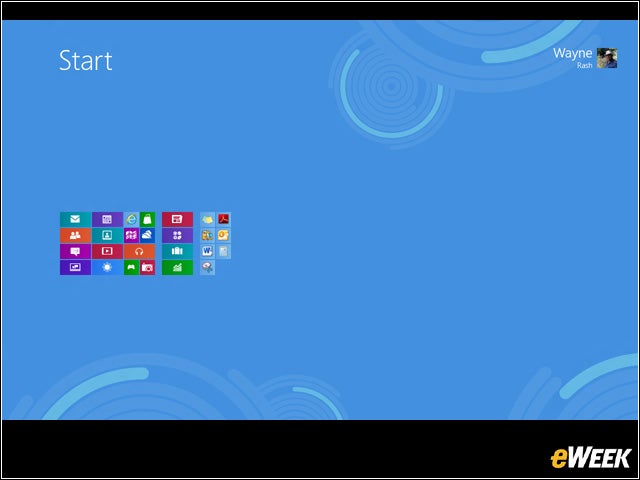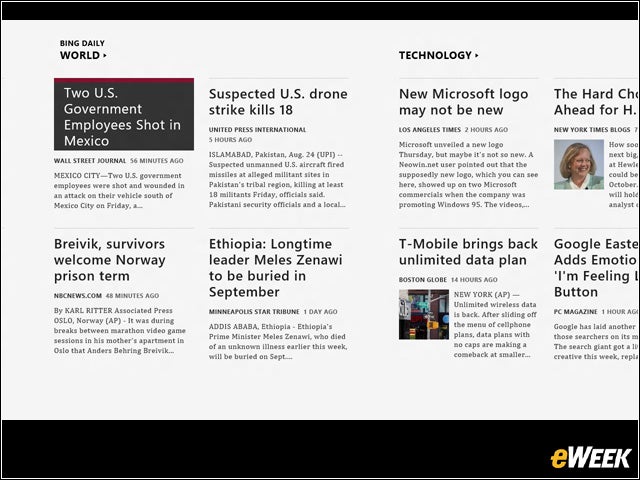eWEEK content and product recommendations are editorially independent. We may make money when you click on links to our partners. Learn More.
1The Windows 8 Tile Interface
This is the famous (or infamous) tile interface that you’ve heard about. It looks and works just like the user interface on the Windows Phone. You’ll notice partial tiles on the right side of the screen. If you scroll the screen that way, you’ll see tiles for individual applications. You’ll see more of these if you install Windows 8 on a machine that was already running Windows 7 and had some applications installed. Note the tile in the lower left corner named “Desktop.” That’s one way to get to the Windows desktop.
2Scrolling the Tiled Interface
3How to Shift to the Windows Desktop
You can get here by selecting the “Desktop” tile in the tiled interface or you can press or you can open the Search bar and type the word “desktop.” It looks just like the Windows 7 desktop, and it works the same way with a few exceptions. You’ll note that the start button in the lower left corner is missing. You can still access the start menu functions by hovering your mouse pointer over the lower right corner of the desktop. If you hover the mouse pointer over the lower left corner, you’ll see a tiny image of the tiled interface. Click and you’re there. Hover over the upper left corner, and you’ll be presented with a vertical bar showing all running applications—even windows that aren’t open on your desktop. This makes switching between applications really easy.
4Accessing the Start Menu
You can access the start menu in either the Windows desktop or the tiled interface in the same way—by hovering your mouse pointer over the lower right corner of the screen. That brings up an icon bar superimposed over whatever is on the screen. The icons reveal their function as you move your mouse over them. They are, starting from the bottom, Settings, Devices, Start (the tiled interface), Share and Search.
5Ready Access to Search
The icon in the start menu that you’ll use most often is probably Search. When you select it, you get this screen, with the familiar search bar at the upper left. Note that this version of the search bar will find apps. There’s a Files icon to let you search files. On the left are the icons for everything that’s installed on your computer.
6Viewing Applications Icons
7Rotating Tile Content
8Wide-Ranging Photo Access
If you select the photo tile on the start screen, you get the photo page. Note that Windows 8 will draw photos from anything it can find, including other computers. Note the photo over the “xw8200” caption. This is the photo directory on another computer, which Windows 8 found and displayed. This is a potential security risk, depending on what you keep on your computers, so you need to check how your firewalls are set and how you share your directories.
9Minimizing the Start Screen
10Accessing Bing News
Microsoft provides a number of apps with Windows 8 and all you have to do to use them is click on the appropriate tile. Here’s what happens when you click on the News tile, and invoke Bing News. There are also apps for sports, weather, travel, etc.